Tag: Visual edit |
Tag: Visual edit |
||
| (40 intermediate revisions by 8 users not shown) | |||
| Line 1: | Line 1: | ||
| + | {{Playable Aircraft Infobox |
||
| − | A new aircraft in development in the public_testing branch. |
||
| + | |title1=F-45A |
||
| + | |image1=F45A Profile.jpg |
||
| + | |type=Fixed-Wing/VTOL |
||
| + | |vtol=Yes |
||
| + | |role=Air-to-Air, Air-to-Ground |
||
| + | |pylons=4 internal, 6 external |
||
| + | |weight_(lbs)=14 730 |
||
| + | }}The '''F-45A''' is a sleek fixed-wing aircraft available to the Allied faction designed with stealth engagement in mind. It is intended primarily for Air-to-Ground combat, but it has an integrated radar equipped and can handle Air-to-Air combat as well. It is the only playable aircraft in the game that has an integrated internal weapons bay, allowing it to store its munitions inside the aircraft until needed. This has two main implications for the F-45A: it decreases drag across the aircraft, allowing it to reach higher In-Air Speeds, while also decreasing its radar cross-section as well, letting it both move closer to a radar source before detection and escape radar-locks more easily through conventional evasive maneuvers. |
||
| + | == Strategy == |
||
| − | Based on the F-35 Lightning modified with the aerodynamic surfaces of a Chengdu J-20. |
||
| + | The F-45A is arguably one of the most specialized playable aircraft in the game, intended almost exclusively for use in stealth-oriented roles. It was created in response to the growing threat of hostile surface-based air defenses, especially where stronger modern [[SAM S/A Radar|ground radars]] and [[MAD-4 Launcher|SAM launchers]] were concerned. It is designed with pop-up attacks in mind, striking nearby targets before dipping back into cover or even striking targets from behind it. Even though it is not capable of equipping any Anti-Radiation Missiles, the F-45A can be a deadly asset in SEAD ops due in part to its aptitude in the area of evading radar-guided missiles. In scenarios where stealth is not required, though, the F-45A has the capacity to fit six extra pylons on its wings, allowing it to function as a versatile assault aircraft as well when needed. |
||
| + | In stealth-oriented roles, maneuverability and mobility are going to be key assets to an aircraft for remaining undetected when needed. As such, the F-45A has full VTOL capability. It can vector its thruster to 90 degrees to hover in a single place for extended periods of time, take off and land from smaller areas like helipads, or even for making strafing runs against ground targets. |
||
| − | MFDs are now replaced with the glass cockpit modeled after the F-35. |
||
| − | == |
+ | == Armament == |
| + | ''Main article:'' [[/Hardpoints|F-45A Hardpoints]] |
||
| ⚫ | |||
| + | == Avionics == |
||
| − | Most pages are ported over from the MFDs of the other planes to work with touch screens. There are some pages to work with the systems unique to the F-45. |
||
| ⚫ | |||
| ⚫ | |||
| + | This auto pilot mode eases the workload in the transition between wing-borne and jet-borne flight. The idea is that, the throttle controls forward and aft acceleration, with the middle setting being zero acceleration. Pitch controls change in altitude. The computer will decide what is needed to achieve that depending on where in the flight envelope the plane is. For example, at low speeds altitude is changed by varying engine thrust, while at high speeds the computer opts to vary nose attitude. Pulling back on the stick doesn't explicitly mean "pitch up". Forward acceleration is accomplished by tilting the plane like a helicopter at low speeds, or changing nozzle tilt and thrust at high speeds. |
||
| + | VCAP will not activate unless the TWR is above 1.10. |
||
| ⚫ | |||
| + | |||
| + | ==== Takeoff ==== |
||
| + | * Turn VCAP on and center the throttle. This ensures the plane will lift straight up. Afterburner is not available when the nozzle is rotated downwards more than zero degrees. |
||
| + | * Pull the stick back to 'pitch up'. Notice that the engine will begin to spool up, and the plane will ascend. |
||
| + | * Push the throttle forward to begin accelerating forward. Notice that the aircraft will initially pitch nose-down like a helicopter. Then, with increasing horizontal speed, the nose will rise, and the computer will use nozzle tilt more. |
||
| + | * At around 80kts, VCAP stops feeling like a helicopter and begins to react more like a plane. While pulling the stick back to increase altitude still spools up the engine, the aircraft starts to pitch up. The middle throttle position also tends to hold this speed, but it's around the upper limit. |
||
| + | * At around 120kts, VCAP will rapidly start to rotate the nozzle forward to zero degrees in order to accelerate faster, all of which tends to override the middle throttle setting. The lift fan door will start closing to decrease drag, because the burden of providing lift shifts over to the wing and away from the nozzle. |
||
| + | * When VCAP is finished to transitioning to wing-borne flight, afterburner and full roll authority is restored. |
||
| + | |||
| + | ==== Vertical Landing ==== |
||
| + | This auto pilot mode also helps the pilot perform vertical carrier landings. Patterns are similar to aircraft carrier recovery patterns, but the meatball and glide slope terminate in a hover stop next to the carrier. The plane then crosses over to hover above the landing spot. Finally, the plane descends. |
||
| + | |||
| + | In VTOL VR, the middle throttle position will hold 50kts forward, which allows the aircraft to fly stationary relative to a moving vessel. When descending, the autopilot will choose a safe vertical speed. |
||
| + | |||
| + | === Internal Bays === |
||
| + | [[File:F45A Underbelly.jpg|thumb|220x220px|An underbelly profile picture of the F-45A, showing its internal bays.]] |
||
| + | There are 4 internal bays on the F-45A: two at the sides for small missiles and two larger ones below for bigger weapons. The actuation of the internal bay doors changes behavior depending on the weapon type selected. |
||
| + | * When IR missiles are selected, the side bay doors are always open. This is allows the IR missile rack to swing out of the bay so the seeker can see forward. This does not apply to [[AGM-145 Ballista|AGM-145s]] stored within the side bays. |
||
| + | * For bomb release, a double action fire control is used. Holding the trigger opens the bay doors, and the cycle weapon button acts as a release button. |
||
| + | * For other weapons where introducing a delay isn't a problem, pulling the trigger once automates the cycling of the bay doors and weapon release (AIM-120s, AGMs, etc.). |
||
| + | |||
| + | === Glass Cockpit UI === |
||
| + | On the F-45A there's one giant touch screen that can be divided into a maximum of 4 displays or a minimum of 2 displays. The arrows on the dividers of these collapse and expand them. Most pages are ported over from the MFDs of the other planes with modifications to work with touch screens. There are some pages unique to the F-45A. |
||
| + | |||
| ⚫ | Each window can be assigned a unique MFD page, which can be swapped out with the minimized pages by clicking on the corresponding tab. Tabs start off as BLANK by default and cannot be closed like an internet browser. BLANK tabs bring up the menu matrix when opened. Pressing a tab will swap the places of the open and minimized window. For example, NAV will become minimized to replace BLANK in the tab, and BLANK will be pulled up to show the menu. |
||
| + | |||
| ⚫ | |||
| + | |||
| ⚫ | |||
To prevent duplicates, the page opened in another window will be closed while bringing it over to the new window. |
To prevent duplicates, the page opened in another window will be closed while bringing it over to the new window. |
||
| − | == Electro-Optical Targeting System (EOTS) == |
+ | ==== Electro-Optical Targeting System (EOTS) ==== |
| − | This controls what is essentially the F- |
+ | This controls what is essentially the F-45A's TGP. A notable new feature is that the EOTS can directly snap to a detected unit by using the TSD. This is simpler than managing several pages, such as the NAV and GPS for locking the TGP onto ground units. |
| + | |||
| + | ==== Tactical Situation Display (TSD) ==== |
||
| ⚫ | This page integrates data normally fragmented across several pages to create a 360 degree top down tactical awareness display. Units are populated here when detected as they would appear in NAV, RADAR, ARAD, or through the TGP. A unit will flash and then disappear when there is no spotting information from onboard system or allies. The addition of the cursor allows units to be designated for use of other systems while maintaining awareness. This avoids needing to switch between Air-to Air or Air-to-Surface workflows. |
||
| + | |||
| ⚫ | |||
| + | |||
| ⚫ | |||
| ⚫ | |||
| ⚫ | |||
| ⚫ | |||
| + | # Pressing EOTS will snap the EOTS to that target (a more direct version of GPS-acquire for the TGP). |
||
| ⚫ | |||
| + | |||
| ⚫ | |||
| ⚫ | |||
| + | # Designate a target. |
||
| ⚫ | |||
| + | ==== Radar Emitters ==== |
||
| − | == Target Designation Screen (TDS) == |
||
| + | There is no ARAD page, and the TSD doesn't integrate the functions of that system. |
||
| ⚫ | This page integrates data normally fragmented across several pages to create a 360 degree top down tactical awareness display. Units are populated here when detected as they would appear in NAV, RADAR, ARAD, or through the TGP. The addition of the cursor allows units to be designated for use of other systems while maintaining awareness. This avoids needing to switch between Air-to Air or Air-to-Surface workflows. |
||
| ⚫ | |||
| ⚫ | |||
| ⚫ | |||
| ⚫ | |||
| ⚫ | |||
| ⚫ | |||
| ⚫ | |||
| − | === |
+ | ==== Surface Units ==== |
| ⚫ | Ground units appear as an orange triangle. The designated target needs to be sent to the EOTS first for initial acquisition, lasing, and ranging. This is immediately available for laser guidance, or CCRP. For GPS weapons, the EOTS page needs to be used to create a GPS point for the GPS weapon workflow. |
||
| ⚫ | |||
| − | # Once the target is within the radar cone the radar will automatically manage between Single Target Tracking and Track While Scan. This allows the TDS to update other units, and still guide the missile at the right target. |
||
| ⚫ | |||
| + | Sea units appear as the NATO symbol for air and space units (an upside down "U" ). There may be overlap between the sea unit and its subsystems such as turrets and radar antennae. |
||
| ⚫ | |||
| ⚫ | |||
| + | == Gallery == |
||
| ⚫ | |||
| + | <gallery widths="200"> |
||
| ⚫ | Ground units appear as an orange triangle. The |
||
| + | sevtf_rend48.png |
||
| + | 45a_miami.png |
||
| + | 45a_cockpit.png |
||
| + | 45a_aasLanding.png |
||
| + | </gallery>{{Playable Aircraft Navbox}}{{Allied Military Navbox}} |
||
| + | [[Category:Aircraft]] |
||
| + | [[Category:Playable Aircraft]] |
||
| + | [[Category:Allied Aircraft]] |
||
Revision as of 14:38, 24 May 2021
The F-45A is a sleek fixed-wing aircraft available to the Allied faction designed with stealth engagement in mind. It is intended primarily for Air-to-Ground combat, but it has an integrated radar equipped and can handle Air-to-Air combat as well. It is the only playable aircraft in the game that has an integrated internal weapons bay, allowing it to store its munitions inside the aircraft until needed. This has two main implications for the F-45A: it decreases drag across the aircraft, allowing it to reach higher In-Air Speeds, while also decreasing its radar cross-section as well, letting it both move closer to a radar source before detection and escape radar-locks more easily through conventional evasive maneuvers.
Strategy
The F-45A is arguably one of the most specialized playable aircraft in the game, intended almost exclusively for use in stealth-oriented roles. It was created in response to the growing threat of hostile surface-based air defenses, especially where stronger modern ground radars and SAM launchers were concerned. It is designed with pop-up attacks in mind, striking nearby targets before dipping back into cover or even striking targets from behind it. Even though it is not capable of equipping any Anti-Radiation Missiles, the F-45A can be a deadly asset in SEAD ops due in part to its aptitude in the area of evading radar-guided missiles. In scenarios where stealth is not required, though, the F-45A has the capacity to fit six extra pylons on its wings, allowing it to function as a versatile assault aircraft as well when needed.
In stealth-oriented roles, maneuverability and mobility are going to be key assets to an aircraft for remaining undetected when needed. As such, the F-45A has full VTOL capability. It can vector its thruster to 90 degrees to hover in a single place for extended periods of time, take off and land from smaller areas like helipads, or even for making strafing runs against ground targets.
Armament
Main article: F-45A Hardpoints
Avionics
VCAP
This auto pilot mode eases the workload in the transition between wing-borne and jet-borne flight. The idea is that, the throttle controls forward and aft acceleration, with the middle setting being zero acceleration. Pitch controls change in altitude. The computer will decide what is needed to achieve that depending on where in the flight envelope the plane is. For example, at low speeds altitude is changed by varying engine thrust, while at high speeds the computer opts to vary nose attitude. Pulling back on the stick doesn't explicitly mean "pitch up". Forward acceleration is accomplished by tilting the plane like a helicopter at low speeds, or changing nozzle tilt and thrust at high speeds.
VCAP will not activate unless the TWR is above 1.10.
Takeoff
- Turn VCAP on and center the throttle. This ensures the plane will lift straight up. Afterburner is not available when the nozzle is rotated downwards more than zero degrees.
- Pull the stick back to 'pitch up'. Notice that the engine will begin to spool up, and the plane will ascend.
- Push the throttle forward to begin accelerating forward. Notice that the aircraft will initially pitch nose-down like a helicopter. Then, with increasing horizontal speed, the nose will rise, and the computer will use nozzle tilt more.
- At around 80kts, VCAP stops feeling like a helicopter and begins to react more like a plane. While pulling the stick back to increase altitude still spools up the engine, the aircraft starts to pitch up. The middle throttle position also tends to hold this speed, but it's around the upper limit.
- At around 120kts, VCAP will rapidly start to rotate the nozzle forward to zero degrees in order to accelerate faster, all of which tends to override the middle throttle setting. The lift fan door will start closing to decrease drag, because the burden of providing lift shifts over to the wing and away from the nozzle.
- When VCAP is finished to transitioning to wing-borne flight, afterburner and full roll authority is restored.
Vertical Landing
This auto pilot mode also helps the pilot perform vertical carrier landings. Patterns are similar to aircraft carrier recovery patterns, but the meatball and glide slope terminate in a hover stop next to the carrier. The plane then crosses over to hover above the landing spot. Finally, the plane descends.
In VTOL VR, the middle throttle position will hold 50kts forward, which allows the aircraft to fly stationary relative to a moving vessel. When descending, the autopilot will choose a safe vertical speed.
Internal Bays

An underbelly profile picture of the F-45A, showing its internal bays.
There are 4 internal bays on the F-45A: two at the sides for small missiles and two larger ones below for bigger weapons. The actuation of the internal bay doors changes behavior depending on the weapon type selected.
- When IR missiles are selected, the side bay doors are always open. This is allows the IR missile rack to swing out of the bay so the seeker can see forward. This does not apply to AGM-145s stored within the side bays.
- For bomb release, a double action fire control is used. Holding the trigger opens the bay doors, and the cycle weapon button acts as a release button.
- For other weapons where introducing a delay isn't a problem, pulling the trigger once automates the cycling of the bay doors and weapon release (AIM-120s, AGMs, etc.).
Glass Cockpit UI
On the F-45A there's one giant touch screen that can be divided into a maximum of 4 displays or a minimum of 2 displays. The arrows on the dividers of these collapse and expand them. Most pages are ported over from the MFDs of the other planes with modifications to work with touch screens. There are some pages unique to the F-45A.
Each window can be assigned a unique MFD page, which can be swapped out with the minimized pages by clicking on the corresponding tab. Tabs start off as BLANK by default and cannot be closed like an internet browser. BLANK tabs bring up the menu matrix when opened. Pressing a tab will swap the places of the open and minimized window. For example, NAV will become minimized to replace BLANK in the tab, and BLANK will be pulled up to show the menu.
Alternatively, tabs have an mini window form, allowing the display of widgets (currently only the TGP/EOTS and RWR). Otherwise, that window only shows the title of the page.
The SWAP button swaps left and right windows, and as a pair if there are multiple. This allows one to manage all windows with the left arm without needing to cross over the arm still holding the flight stick.
To prevent duplicates, the page opened in another window will be closed while bringing it over to the new window.
Electro-Optical Targeting System (EOTS)
This controls what is essentially the F-45A's TGP. A notable new feature is that the EOTS can directly snap to a detected unit by using the TSD. This is simpler than managing several pages, such as the NAV and GPS for locking the TGP onto ground units.
Tactical Situation Display (TSD)
This page integrates data normally fragmented across several pages to create a 360 degree top down tactical awareness display. Units are populated here when detected as they would appear in NAV, RADAR, ARAD, or through the TGP. A unit will flash and then disappear when there is no spotting information from onboard system or allies. The addition of the cursor allows units to be designated for use of other systems while maintaining awareness. This avoids needing to switch between Air-to Air or Air-to-Surface workflows.
Designating a Target
Using the TSD cursor is similar to using the cursor on the RADAR page in the F/A-26B:
- Set the TSD as SOI and slew the cursor onto a target with the left thumb stick. The cursor will snap to a unit.
- Center press to designate the unit as a target. In TSD, a purple broken circle will surround the target. An info box will appear giving information about the aircraft such as bearing, range, and altitude.
- In the HUD, a green dotted circle will appear. This will hint if the target is air or ground.
- Pressing EOTS will snap the EOTS to that target (a more direct version of GPS-acquire for the TGP).
- The target is automatically used in other pages and systems.
Air Units and AIM-120s
The TSD will automatically manage the radar page as part of the fire control chain. This means that the radar must at least be turned on, but the page does not have to be visible on any window.
- Designate a target.
- Fly the radar cone onto the target to allow it to lock on. On the RADAR page, the TSD will enter Single Target Tracking. On the HUD, a weapon engagement range bar will appear. The unit needs to be kept within the radar cone for the initial missile guidance.
Radar Emitters
There is no ARAD page, and the TSD doesn't integrate the functions of that system.
Radar emitters all use the same symbol similar to the universal green diamond of the ARAD HUD. Therefore, the TSD screen doesn't immediately tells you if a radar emitter is a fighter or SAM site.
Surface Units
Ground units appear as an orange triangle. The designated target needs to be sent to the EOTS first for initial acquisition, lasing, and ranging. This is immediately available for laser guidance, or CCRP. For GPS weapons, the EOTS page needs to be used to create a GPS point for the GPS weapon workflow.
Sea units appear as the NATO symbol for air and space units (an upside down "U" ). There may be overlap between the sea unit and its subsystems such as turrets and radar antennae.
Gallery
| Playable Aircraft | |
|---|---|
| AV-42C • F/A-26B • F-45A • AH-94* • T-55* | |
| *Downloadable Content | |
| Allied Military | |
|---|---|
| Aircraft | AH-94 • AV-42C • B-11 Bomber • E-4 Overlord • F-45A • F/A-26B • KC-49 Tanker • MQ-31 |
| Ground Units | C-RAM Truck • Infantry (MANPADS) • M1 Tank • Rocket Artillery Truck • SLAM Truck • SRAD • Watchman Truck |
| Stationary Emplacements | Bunker A • Fire Ctrl Radar P • Storage Tent A • SAM Launcher P • SAM S/A Radar (Allied) |
| Sea | Aircraft Carrier • Allied Cruiser • Assault Carrier |
| (Parenthesis) denote unit variants. | |