A new aircraft in development in the public_testing branch.
Based on the F-35 Lightning modified with the aerodynamic surfaces of a Chengdu J-20.
MFDs are now replaced with the touchscreen cockpit modeled after the F-35.
F-45A Hardpoints and Armament
Lift Fan and VTOL Mode
The left thumb stick controls the transition to VTOL mode by tilting the rear nozzle and opening the doors to the lift fan. The HUD displays the tilt of the nozzles. Afterburner is disabled at any nozzle down angle, and thrust will be automatically managed between the lift fan and main engine. The lift fan door incrementally opens and reaches its fully open position at 20 degrees. There is currently no speed lock preventing these functions from being activated.
RCS and flaps are automatically controlled.
Internal Bays
There are 4 internal bays with 2 hard points each. A hard point can usually hold a single weapon such as a missile or bomb, with the exception of a rack of GBU-39s.
The actuation of the internal bay doors changes behavior depending on the weapon type selected.
- When IR missiles are selected, the side bay doors are always open. This is allows the IR missile to swing out of the bay so the seeker can see forward. This also means that only the side internal bay racks can hold IR missiles since only they have this ability.
- For dumb bombs a double action fire control is used for CCIP. Holding the trigger opens the bay doors, and the cycle weapon button acts as the release button.
- For other weapons where timing and/or visibility don't matter, the door opens when you pull trigger, and weapon is released once door fully opens (aim120, gbu's, etc)
Glass Cockpit UI
On the F-45A there's one giant touch screen that can be divided into a maximum of 4 displays or a minimum of 2 displays. The arrows on the dividers of these collapse and expand them. Most pages are ported over from the MFDs of the other planes with modifications to work with touch screens. There are some pages unique to the F-45A.
Each window can be assigned a unique MFD page, which can be swapped out with the minimized pages by clicking on the corresponding tab. Tabs start off as BLANK by default and cannot be closed like an internet browser. BLANK tabs bring up the menu matrix when opened. Pressing a the tab will swap the places of the open and minimized window. For example, NAV will become minimized to to replace BLANK in the tab, and BLANK will be pulled up to show the menu.
Alternatively, tabs have an mini window form, allowing the display of widgets (currently only the TGP/EOTS and RWR). Otherwise, that window only shows the title of the page.
The SWAP button swaps left and right windows, and as a pair if there are multiple. This allows one to manage all windows with the left arm without needing to cross over the arm still holding the flight stick.
To prevent duplicates, the page opened in another window will be closed while bringing it over to the new window.
Electro-Optical Targeting System (EOTS)
This controls what is essentially the F-45A's TGP. A notable new feature is that the EOTS can directly snap to a detected unit by using the TSD. This is simpler than managing several pages, such as the NAV and GPS for locking the TGP onto ground units.
Tactical Situation Display (TSD)
This page integrates data normally fragmented across several pages to create a 360 degree top down tactical awareness display. Units are populated here when detected as they would appear in NAV, RADAR, ARAD, or through the TGP. A unit will flash and then disappear when there is no spotting information from onboard system or allies. The addition of the cursor allows units to be designated for use of other systems while maintaining awareness. This avoids needing to switch between Air-to Air or Air-to-Surface workflows.
Designating a Target
Using the TSD cursor is similar to using the cursor on the RADAR page in the F/A-26B:
- Set the TSD as SOI and slew the cursor onto a target with the left thumb stick. The cursor will snap to a unit.
- Center press to designate the unit as a target. In TSD, a purple broken circle will surround the target. An info box will appear giving information about the aircraft such as bearing, range, and altitude.
- In the HUD, a green dotted circle will appear. This will hint if the target is air or ground.
- Pressing EOTS will snap the EOTS to that target (a more direct version of GPS-aquire for the TGP).
- The target is automatically used in other pages and systems.
Air Units and AIM-120s
The TSD will automatically manage the radar page as part of the fire control chain. This means that the radar must at least be turned on, but the page does not have to be visible on any window.
- Designate a target.
- Fly the radar cone onto the target to allow it to lock on. On the RADAR page, the TSD will enter Single Target Tracking. On the HUD, a weapon engagement range bar will appear. The unit needs to be kept within the radar cone for the initial missile guidance.
Radar Emitters
There is no ARAD page, and the TSD doesn't integrate that functions of that system.
Radar emitters all use the same symbol similar to the universal green diamond of the ARAD HUD. Therefore, the TSD screen doesn't immediately tells you if a radar emitter is a fighter or SAM site.
Surface Units
Ground units appear as an orange triangle. The designated target needs to be sent to the EOTS first for initial acquisition, lasing, and ranging. This is immediately available for laser guidance, or CCRP. For GPS weapons, the EOTS page needs to be used to create a GPS point for the GPS weapon workflow.
Sea units appear as the NATO symbol for air and space units (an upside down "U" ). There may be overlap between the sea unit and its subsystems such as turrets and radar antennae.