No edit summary Tag: Visual edit |
(described boresight) Tag: Visual edit |
||
| Line 8: | Line 8: | ||
== RADAR == |
== RADAR == |
||
| − | This sub menu controls the onboard nose radar. |
+ | This sub menu controls the onboard nose radar. |
| ⚫ | |||
| − | |||
| ⚫ | * '''SCAN ANGLE''': Cycles through various sweep angles. The data is mapped out to maximize screen utilization, so the player will not see the scan cone getting narrower. Instead the sweep beam cycles faster. The cone on the display is a relative measurement of angle, not the actual shape of the sweep cone. |
||
| ⚫ | |||
| ⚫ | |||
| ⚫ | |||
| ⚫ | |||
| ⚫ | * SCAN ANGLE: Cycles through various sweep angles. The data is mapped out to maximize screen utilization, so the player will not see the scan cone getting narrower. Instead the sweep beam cycles faster. The cone on the display is a relative measurement of angle, not the actual shape of the sweep cone. |
||
| + | * MODE toggles between a sweep and bore sight mode. |
||
| ⚫ | |||
| ⚫ | Bore sight fixes the radar forward and automatically locks onto the first target it sees. This will immediately feed into the gun's fire solution or authorize a missile launch. In bore sight holding UNLCK will unlock the current target, and releasing it will allow the radar to attempt to lock something again. |
||
| ⚫ | |||
== Anti-Radiation Attack Display (ARAD) == |
== Anti-Radiation Attack Display (ARAD) == |
||
Revision as of 11:12, 29 January 2019
VR Multi-Function Color Display
Early MFD's in real life were monochrome analog CRTs. Hence, the reason "color" is such a big deal and indicated in the acronym.
Buttons are located on the bezel surrounding the screen and their functions are labeled and changed depending on the currently chosen display. These may toggle between two states, or cycle sequentially through several states.
When turned on, the MFD defaults to the HOME menu where several sub menus can be opened.
RADAR
This sub menu controls the onboard nose radar.
- R(+/-): changes maximum range that will fit on the display. Beware that your radar signal still continues to move through space beyond the range displayed. Units that don't appear on your radar may detect your radar signal on their RWR. This only affects what is displayed.
- SCAN ANGLE: Cycles through various sweep angles. The data is mapped out to maximize screen utilization, so the player will not see the scan cone getting narrower. Instead the sweep beam cycles faster. The cone on the display is a relative measurement of angle, not the actual shape of the sweep cone.
- UNLCK: Unlocks the currently locked target, but does not erase it from memory.
- CLR: Clears remembered targets. Units will be repopulated on the next sweep.
- MODE toggles between a sweep and bore sight mode.
Bore sight fixes the radar forward and automatically locks onto the first target it sees. This will immediately feed into the gun's fire solution or authorize a missile launch. In bore sight holding UNLCK will unlock the current target, and releasing it will allow the radar to attempt to lock something again.
Anti-Radiation Attack Display (ARAD)
Units appearing on the RWR will also appear here. Units can be selected with the cursor to set them as targets for an anti-radiation missiles.
The HUD bezel button toggles the appearance of green diamonds on HUD to mark the spatial position of radiation sources. All types of radiation sources count, so this can be used to locate air units visible on RWR, but not RADAR.
Spectator Camera (S-CAM)
The desktop window defaults to mirroring one of the images from the headset.This screen provides the option to render a separate image from a different camera (extra performance overhead!). This camera will replace the desktop window's view, or be set to a second monitor.
GAME
- Q (Quick) Save and Load do not currently function properly.
- Center allows the player to reset their VR position similar to the wrist watch button.
- Restart restarts the current scenario
- Quit game returns the user to the main menu rather than exiting the game to desktop.
LOG
Logs game events such as unit destruction.
GPS
This is the destination of GPS-S(end) from other submenus. GPS points are created and seen in the currently highlighted group. All points within a group can be sequentially connected by toggling PATH.
Arrows on the bezel allows a point to be highlighted for other actions.
- Deletion
- Slew the TGP to the point with TGP > GPS-Acquire
- Pressing WPT will set the highlighted GPS point as the current way point. In PATH mode, reaching the the current WPT will automatically select the next point in sequence on the list and set it as WPT. This means that autopilot can also be used to fly a PATH automatically in order with no further user input.
Targeting Pod (TGP)
- WPT: Slews TGP to the current waypoint
- SOI : Sets TGP as the sensor of interest for control with the right hand thumb control.
- Zoom (+/-) increases or decreases zoom
- GPS-S: Uses the location of the ground or target at the cross hair to create a GPS point in the active GPS group
- GPS-A: Slews the TGP to the the currently highlighted GPS point
- PWR: toggles TGP power on/off. The M230 can still still slave to head tracking with the TGP off.
- HEAD: Allows the TGP to be controlled through head tracking when the visor is down. The image is projected onto the visor
- SENS: Cycles sensor mode
- NIGHT: extra IR sensor sensitivity for low light conditions
- DAY: normal IR sensor sensetivity
- COLOR: visible light spectrum sensor
- There is no way to swap between BLACK or WHITE is HOT for the IR.
- MODE: Cycles TGP Modes
- TGT: The TGP tracks units or stabilized on ground points
- PIP: The TGP's cross hairs are centered on the current weapons predicted impact point.
- Guns and Rockets: PIP essentially acts as a zoomable gunsight
- Bombs: PIP acts as a zoomable bomb sight. It slaves to the bomb PIP seen in the HUD, even when the PIP is calculated for, but not rendered.
- FWD: Centers the TGP on the aircraft's nose as indicated on the HUD.
Onboard Cameras (CAM)
Cycle between outside views of the aircraft.These can be used to check hardpoints and equipment,or view the undercarriage during taxi.
Objectives (OBJ)
Objectives that have started appear hear in white. They turn red if failed, and green if completed.
Tallies and quotas for objectives appear here.
WPT sets the current way point to the objctive's if one is specified in the mission editor.
Defaults to a MAP screen. Navigation related I/O mainly occurs through here.
- MODE: toggles between fixing the map's north orientation to "Up = North" or relative to the compass.
- GPS: A shortcut to open the GPS submenu. This button becomes MAP to return to this submenu.
- GPS-S: Uses the screen center and chosen altitude to create a GPS waypoint.
- ALT (+/-) is used to specify the altitude
- The MAP is normally centered on the player and moves with it. This behavior is turned off by using SOI or the bezel buttons. Cross hairs will appear to indicate where the screen is centered.
The left bezel has buttons that set a waypoint to important scenario related locations.
- OBJ: The waypoint specified in the objective
- RTB: The allied airbase specified by the mission editor. Players must manually land the aircraft.
- FUEL: Sets a way point on the aerial tanker. The autopilot can navigate to the tanker within reason, but throttle and finalizing positioning for refueling needs to be done by the player.
Communications and Radio (COMMS)
The player can use this to command wing men and communicate with logistics.
- Wingmen
- Combat
- Attack Target: Commands wingmen to attack the target currently locked and tracked by the TGP.
- Disengage
- Engage
- Flight
- Orbit Here:
- Form Up: Units fly in formation with the player
- Spread: Changes spacing between aircraft in formation.
- Go Refuel - commands units to refuel from an available aerial tanker.
- RTB - return to base. Units stop responding to commands once in a parked state.
- RTB & Re-arm: Units
- Equipment
- Radar: Commands wingmen to turn their radar on or off. Useful for trying to avoid detection as units will path towards radar sources seen on their RWR.
- Combat
- Ground
- Request Re-arm: The player spawns outside the aircraft similar to the configuration hangar before loading the game.
- ATC
- Landing
- Takeoff
- Cancel: Cancels the current request. This is important to use when your queuing affects the ground operations of other units during taxi and takeoff. Unit will attempt to land as long as the player is not fouling the runway and they will not collide with other units.
OPTION
Allows the player to change the measurement units used on displays.
Specifically, the F/A-26B has a center flight stick option. The ejection handle is moved to the sides of the chair.
Equipment (EQUIP)
This shows pylon mounted equipment. The MODE button allows the player to change the action of the other bezel buttons.
- CONFIG allows players to enter a submenu to configure the weapon's features
- ARM allows players to toggle the arm state of the weapon
- JETTISON allows the player to flag a weapon for an unarmed jettison state. Toggling again will remove the jettison flag from the weapon, and leave it in an unarmed state.